Need Help
Need Help
Don't have your model number?
Choose your product type
Premium
QLED
4K UHD LED
Select your screen size
Select your model
Support quick links
Choose a topic to see curated FAQs & videos
Operations
FAQ
Videos
Does my TV come with a HDMI cable?
Our TVs do not come with an HDMI cable.
Does the TV play video and audio formats?
All our TVs play Video and Music files, please check the instruction book on the TV. (Access though Menu and i+ Button)
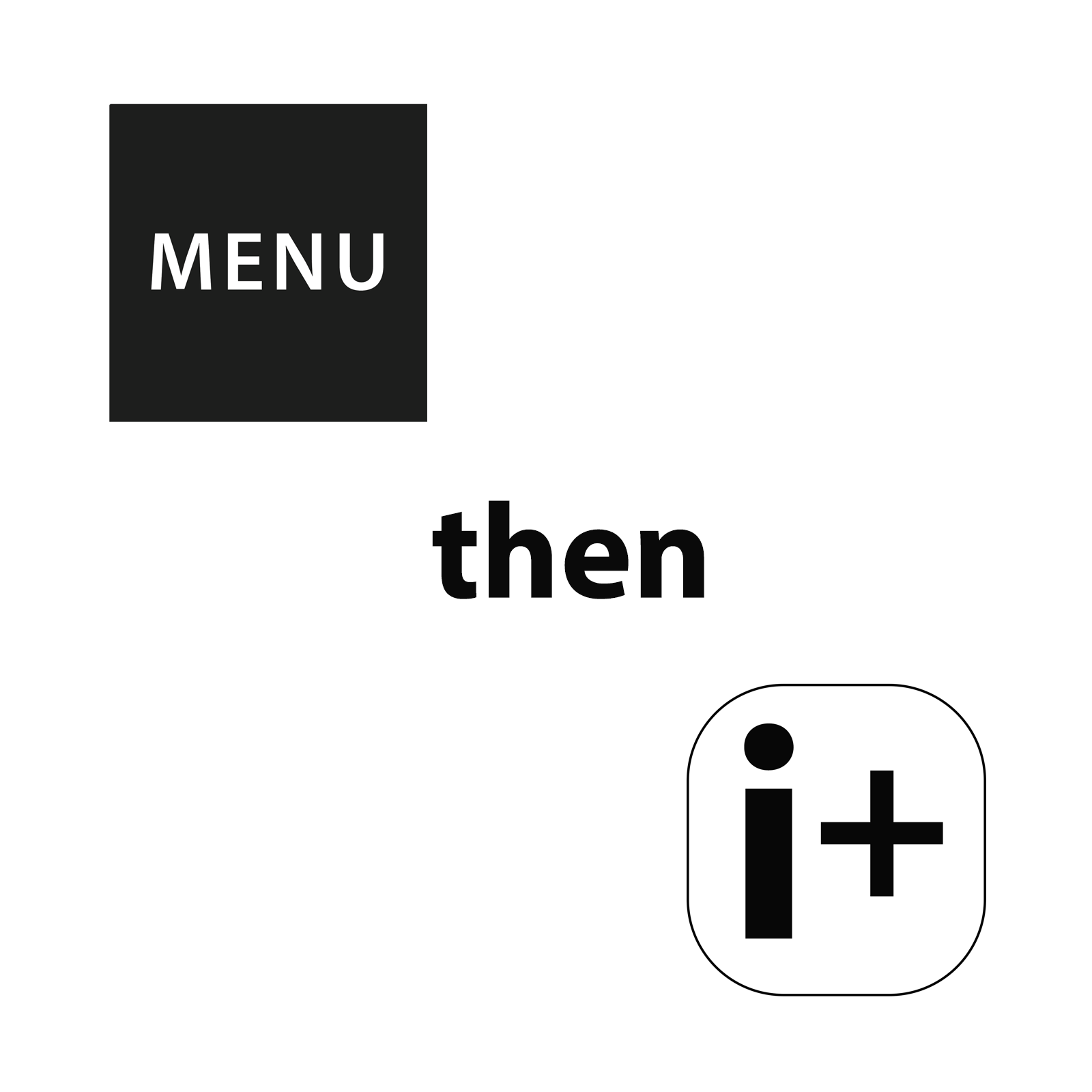
Can I connect my PC or Mac via HDMI?
HDMI input is supported on our TVs. However, if you are playing back copyright protected content, then your graphic card will need to be HDCP compliant.
What HDMI cable should we be using with my 4K UHD TV?
Depending on the source, we would recommend the fastest speed cable currently available (i.e. Version 2.0)

Can I record on my Toshiba TV?
USB Record is available on certain Toshiba models – check the Specification section of the relevant model for further information. (USB Format must be FAT32)
Alternatively click HERE for further explanation.
My TV screen remains black.
First check that your TV is powered (circuit breaker and / or electrical plug), Check the connection of your antenna or the device connected to the TV. Press the "Menu" button if nothing else appears contact your dealer or the hotline indicated in the operating instructions.
Is there an online PDF of the user manual?
Yes, please click HERE to download the user manual.
Smart TV functionality
FAQ
Videos
How do I access the Internet Portal on my smart Toshiba TV?
The Internet Portal button is the Home Button on your Toshiba TV's remote control.
Alternatively click HERE for further explanation.
Can I control my Toshiba TV via a mobile app?
Smart Remote and Smart Centre apps available for Apple and Android devices - search "Toshiba Smart Centre"
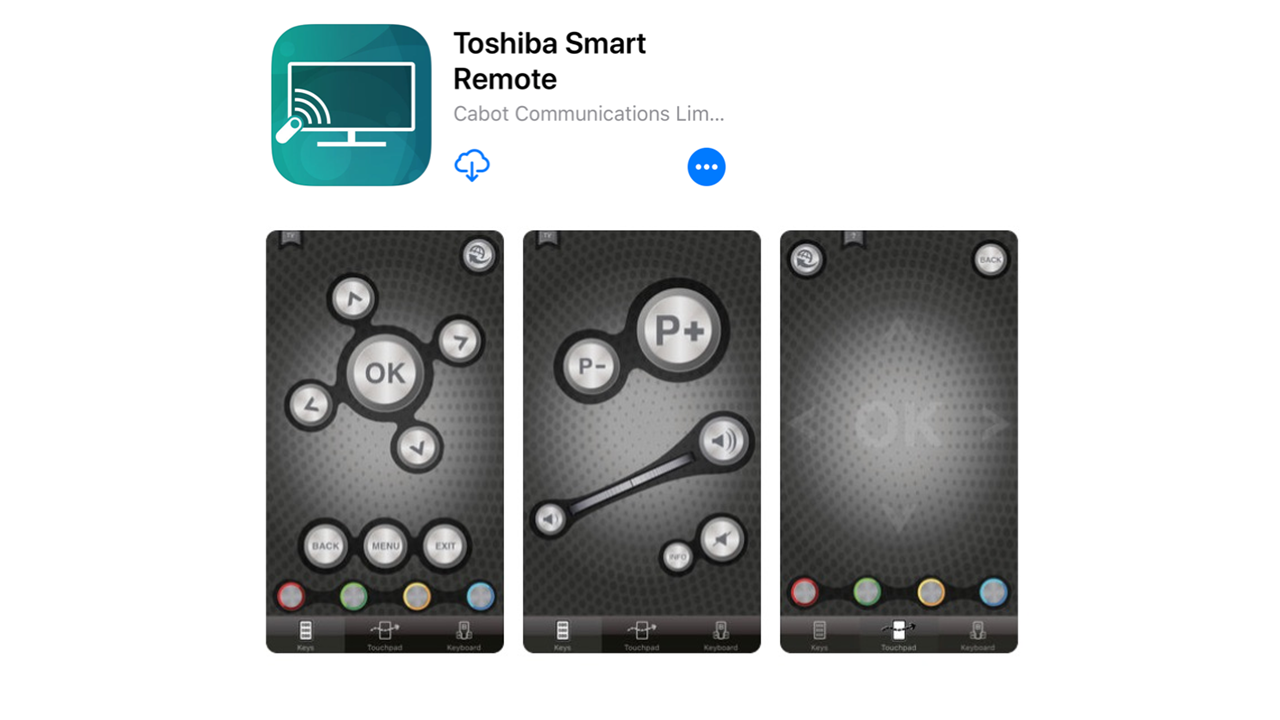
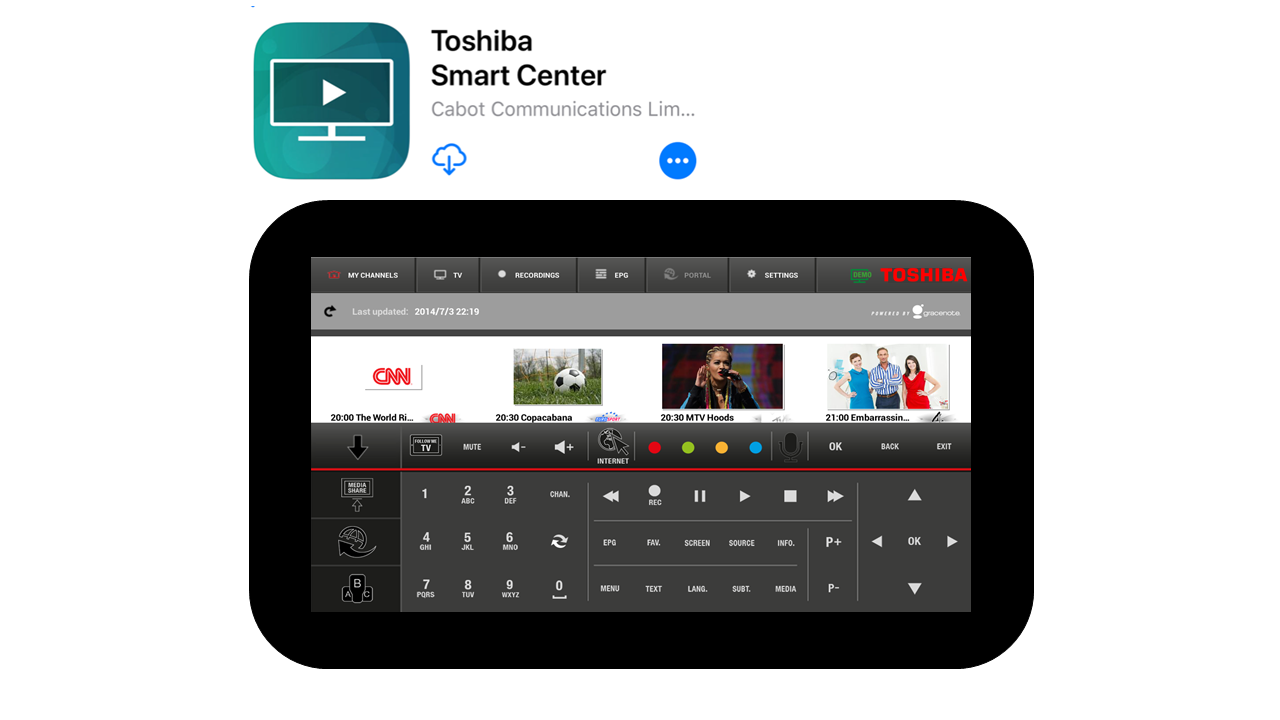
Alternatively click HERE for further explanation.
Why am I getting NW2-5 connection error when using Netflix with BT Router?
Two settings on the BT Router will need to be amended:
1. Turn off parental controls
2. Remove the BT webprotect
You can turn off BT Web Protect by logging into ‘My BT’, and selecting ‘Turn Off’ in the ‘BT Web Protect’ panel with the ‘My Security’ section of the page. Note that it will take up to two hours for this service to be removed.
How do I access NETFLIX?
To access NETFLIX you can press the key on the remote control or enter the SMART TV function and click on the application.
TV performance enhancement
FAQ
Videos
What external audio connection does the TV have to connect to my Surround Sound system?
Digital audio output is either via Coax, Optical or Audio Return Channel (ARC) output that would connect to a suitable Audio Amplifier.

What’s the difference between Full HD 1080p and the HD Ready 720p?
HD Ready TVs will only display HD broadcasts whereas Full HD TVs will do this, plus provide even greater picture quality when connected to a Full HD source such as a Blu-ray player. If your TV is HD Ready then it offers you a screen resolution of at least 1366 x 720p. Currently in the UK, TV programmes are only able to broadcast up to the HD 720p level so if you've got a HD Ready TV then you'll experience TV programmes at their finest levels of detail.
Does my Toshiba TV have a headphone output?
All our TVs have a 3.5mm headphone jack socket. When the headphones are plugged into the TV, the sound will mute from the internal TV speakers.

How can connect Headphones to my Toshiba TV without the TV sound muting?
If you use a pair of headphones which have a microphone on the connector (4 band type, 3.5mm jack), then you can plug these into the TV headphone socket. The TV sound will not mute, so you can hear sound through both the speakers and the headphones.

General
FAQ
Videos
Is my TV wall mountable?
All our TVs are VESA wall mount compatible. Each TV will have a different screw type which will depend on the size screen.
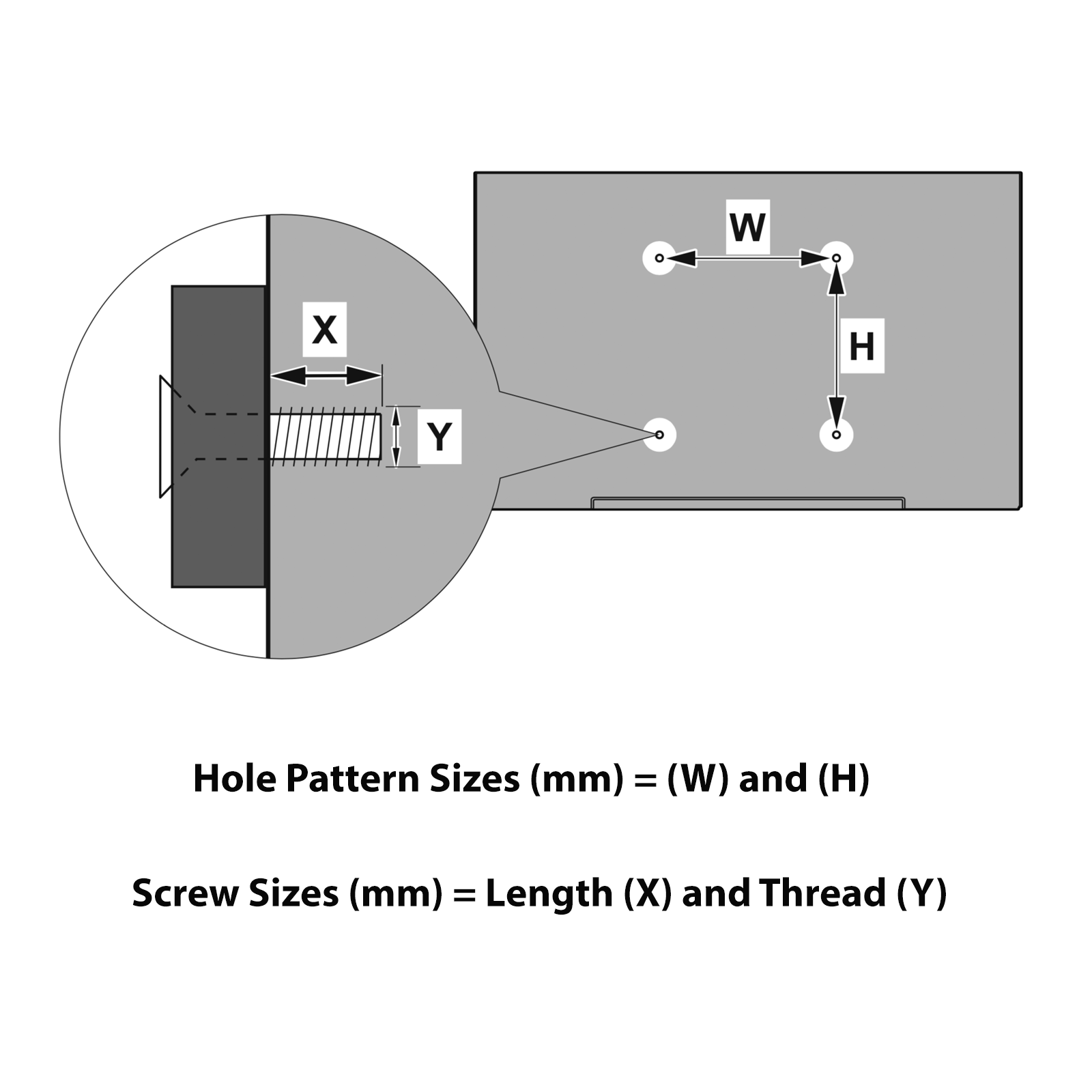
How can i clean my TV screen?
Some products are too corrosive and can damage the screen, To clean the screen unplug the electrical plug then wipe lightly with a dry cloth and anti static if necessary use a soft cloth soaked with a special solution for screen cleaning.
What is the pixel Policy of Toshiba TVs?
Toshiba is applying the pixel policy of ISO 9241-307 Class II.
My TOSHIBA product may need a repair. Where can I bring it?
Please contact our Customer Service. Our operators will guide you to try to solve minor problems remotely. If the product needs repair, operators will give you all the information you need to activate the repair service.
The image is on the screen but no sound is heard. What should I do?
Make sure that the "Mute" button is not accidentally pressed and the volume is at a sufficient level. Then make sure that the audio cable is properly connected.
Image is moving, too bright (or too dark), the images are overlaid or the volume is unbalanced. What should I do?
Use the remote control or front panel to access the On Screen Display (OSD) system menu, enter the Main Menu (MAIN MENU) to change the settings appropriately.
How to tune in the channels in Italy on TOSHIBA TVs?
TOSHIBA models come with a dual high-definition digital tuner: DVB-T and DVB-C. For channel tuning in Italy, selected mode is "AIR" (not "CAVO").
The TV stays in standby and does not turn on with the remote control?
Press the manual side control and check if TV turns on and if it is working please check the remote control / replace the batteries.
The LED blinks after putting the TV in standby or at 3.00 in the morning.
You are doing channel search in stby / search updates, wait for the search term, do not disconnect the power plug at this stage.
No more channels are seen / the image is seen with "mosaic effect".
Check the antenna cable / plugs - make a first installation in the setup menu.
Can I view a product manual for my Toshiba Connect Mic (works with Alexa)
Click here to view the product manual
How can I change picture setting from 30Hz 4K on my Toshiba UHD model?
Changing the Picturemode will enable 60Hz 4K, i.e. Cinema mode
TV signal
FAQ
What are the Sky codes for my remote?
0536, 0063, 0530, 0581, 0473
How do I tune in my Toshiba TV’s analogue channel to the SKY Box?
Connect your TV to the aerial feed from the RF output of the SKY box. With the SKY box powered on, select the Menu on your Toshiba remote, select Installation from the on screen menu and then select Analogue Tuning. When the TV has completed the search, select channel 901 on your TV to select the SKY output. You may need to fine tune the TV if required.
Does my Toshiba TV's have an analogue tuner as well as a digital tuner?
All current Toshiba models have both analogue and digital tuners.
Several channels are not working, how can I get all of the available channels?
TVs will only display the channels that can be detected through an aerial during the installation process. If you are aware of a number of channels that are not being received it is likely that the aerial is not receiving strong enough signals to allow reception of these channels. In this case you should consider trying a different aerial socket or upgrading your current aerial.
Can my Toshiba TV work without an aerial?
In order to view TV channels, your TV will require an aerial connection. For Smart TVs with Freeview Play, your TV will need to be connected to both an aerial and internet connection. However, your TV won’t require an aerial connection to attach and use external devices such as Sky, BluRay players etc.
How do I bring up now and next channel information?
Now and next channel will appear in the information bar when you press i+ button on the remote control.
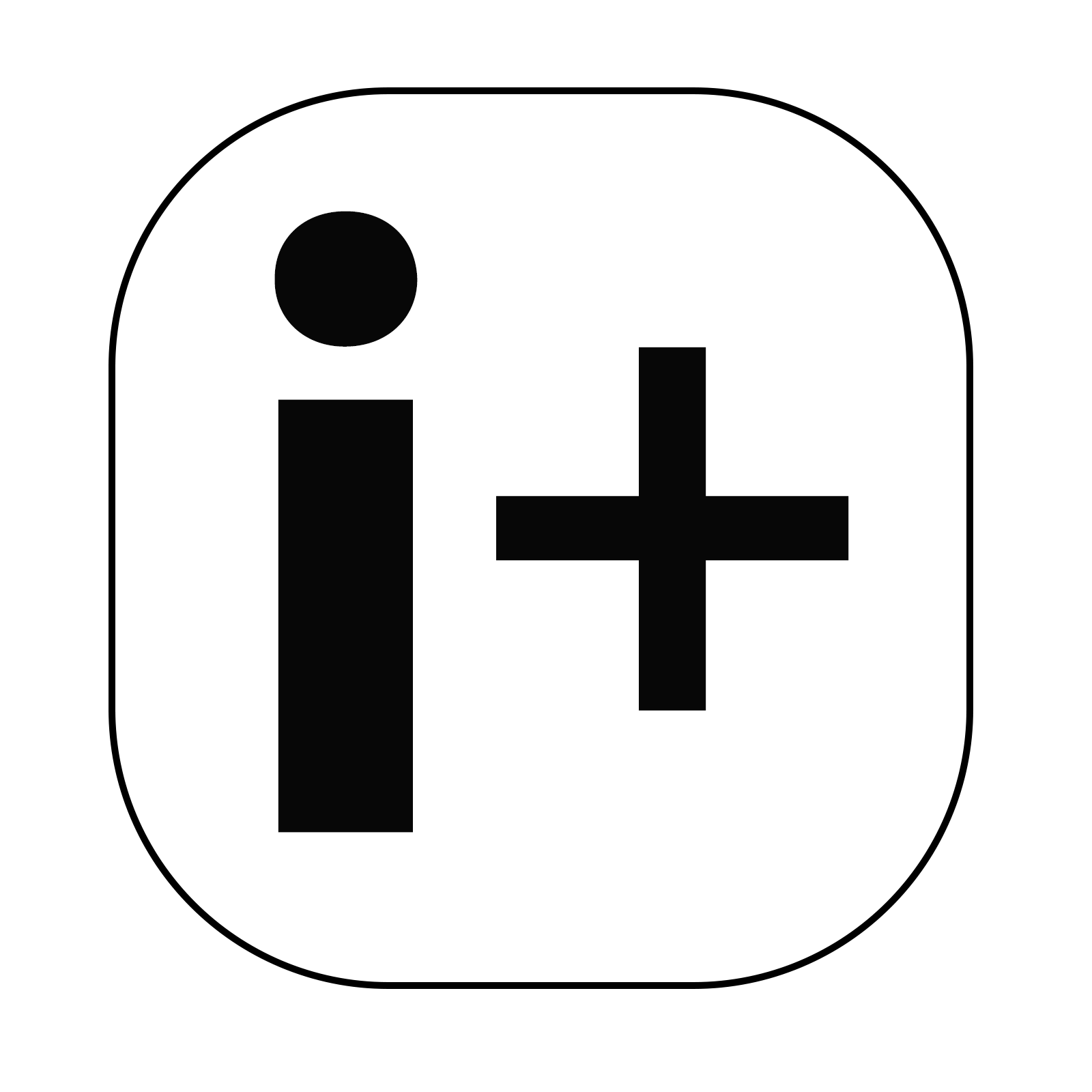
Can we use satellite input on Toshiba TV?
No, there is no Freesat service on this product.
TV remote
FAQ
If my Toshiba TV remote control needs replacing, where can I get a replacement from?
Please contact our customer helpline.

My remote control doesn't work.
Check that the batteries are still working, and inserted in the correct direction. If new batteries do not resolve the problem, please contact our Support helpline.
Network connectivity
FAQ
Videos
Can I connect devices to my TV by Bluetooth?
Some Toshiba TVs support Bluetooth technology – please refer to the specification section of the model you are interested in.
Pairing is required before using the Bluetooth devices with the TV. You should do the following to pair your device:
1. Set the device to pairing mode
2. Start device discovery on the TV
For audio devices you should use the Audio Link option via the following menu options on the TV: System > Sound Menu. For remote controllers, use the following: System > Options > More > Smart Remote. Select the menu option on your remote, and press ‘OK’ to open the related menu.
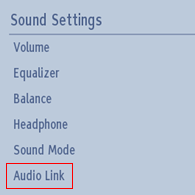
Using this menu you can discover and pair devices that use Bluetooth wireless technology, and start to use them with the TV. Follow the on-screen instructions, and then start the device discovery. A list of available Bluetooth devices will be displayed. Select the device you want to connect from the list, and press the OK button to pair the device.
If ‘Device connected’ message is displayed, then the pairing was successful. If the connection fails, retry.
Remember to unpair or switch off any other connected audio device before trying to connect a new Bluetooth product.
Can I stream content from my mobile device to my Toshiba TV?
Wireless Display will allow you to stream content directly to your Toshiba TV. (note: iOS devices not supported – you will need an additional external device to stream content).
Alternatively click HERE for further explanation.
How can I wirelessly connect to TV using a computer running Windows 10?
Wireless Display will allow you to stream content directly to your Toshiba TV.
Alternatively click HERE for further explanation.
How to connect your TV to the Internet:
It can be connected to the LAN cable or to the internal wifi, this must be done during the first installation or later in the SETTINGS menu - network / internet settings.
How do I access the internet?
To access the internet, you can press the button BROWSER on the remote control, or enter the main menu and select the INTERNET icon.
DVD player
FAQ
Can I connect a DVD Player to my Toshiba TV?
There are a number of possible connections on your Toshiba TV. HDMI ports offer the best quality connection, allowing the transmission of High Definition images onto the screen.

How do I change DVD combi model so it will play region 2 discs.
Please follow steps below to change DVD combi to region 2
• Turn TV on
• Select DVD source
• Press “Stop” button with disc in drive
• Press "YouTube" button to enter DVD set up menu
• Enter “1357” to enter DVD service menu
• Enter Region code number using the numeric keypad
• "2" --- European region
• Press “OK" button to store
• Press "Display" button to exit
How do I connect my Scart cable to Toshiba TV without a scart socket?
Use Scart "Break out Cable" to three phono cable (Yellow, White and Red) - Ensure the break out lead is set for Scart output or activate the switch on scart to the output position.
Register your warranty
Please review the warranty policy, period and terms for your products by clicking here.
Call us
Monday to Friday 09:00am – 18:00pm
If your purchase date was before 2020, please reach us with below number:
21 – 935453
If your purchase date was after 2020, please reach us with below number:
46 33-488 488
Support get in touch desc
Partner disclaimer: Google, Google Play, YouTube, Android TV and other marks are trademarks of Google LLC. Google Assistant is not available in certain languages and countries.